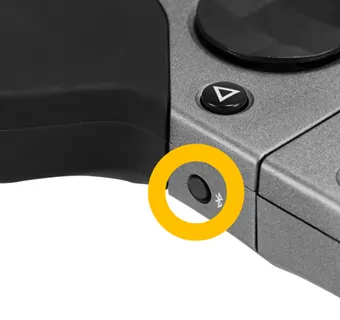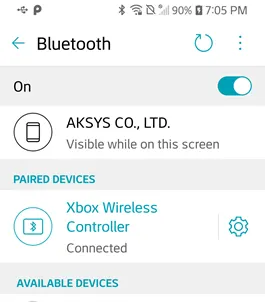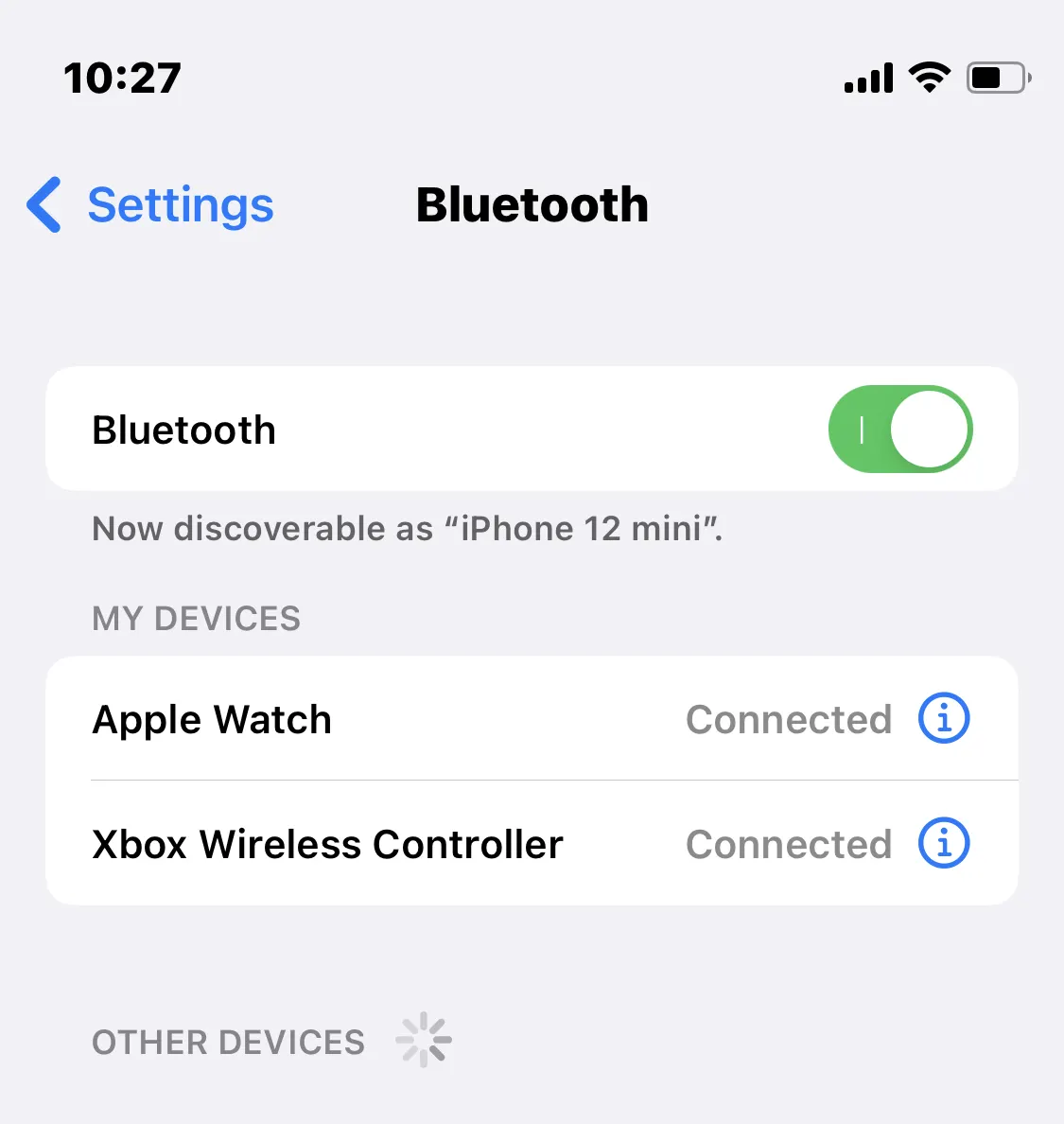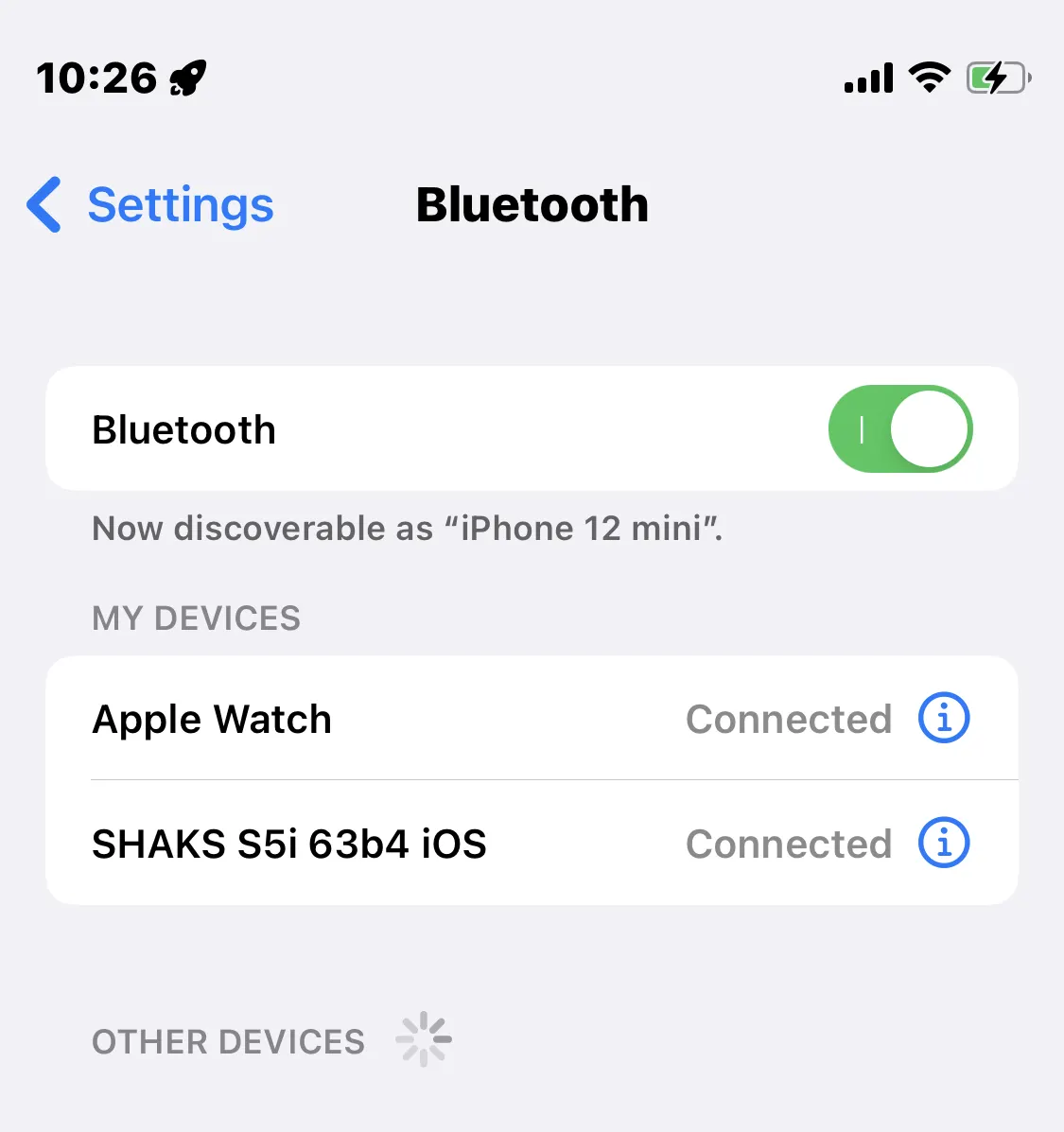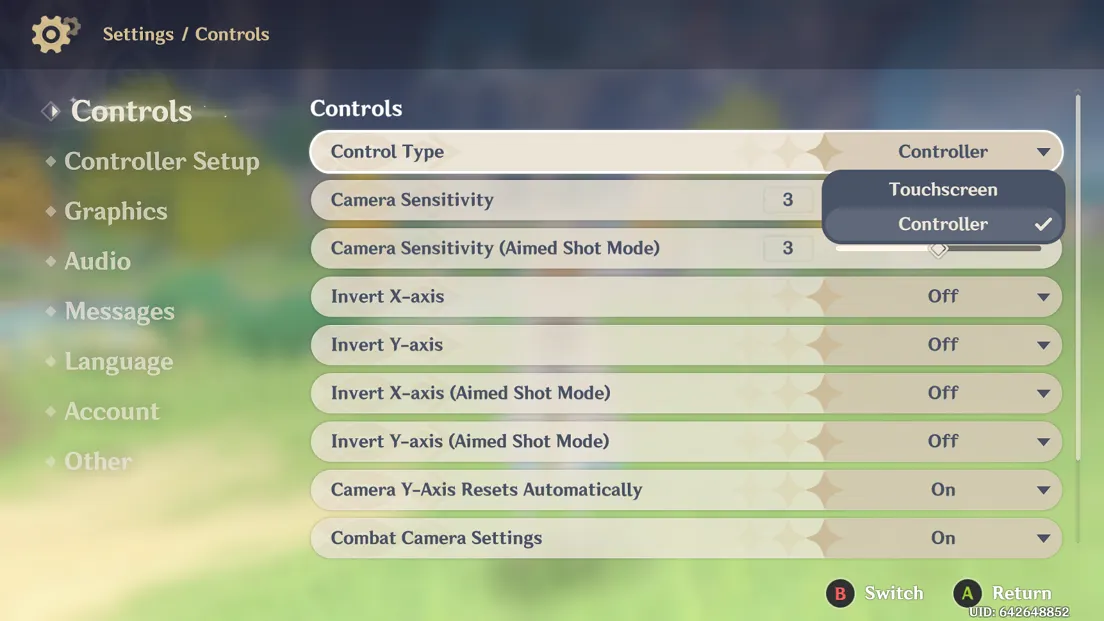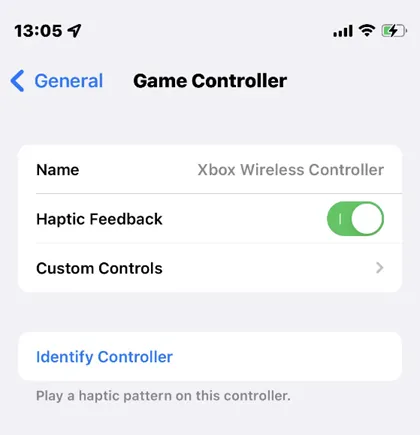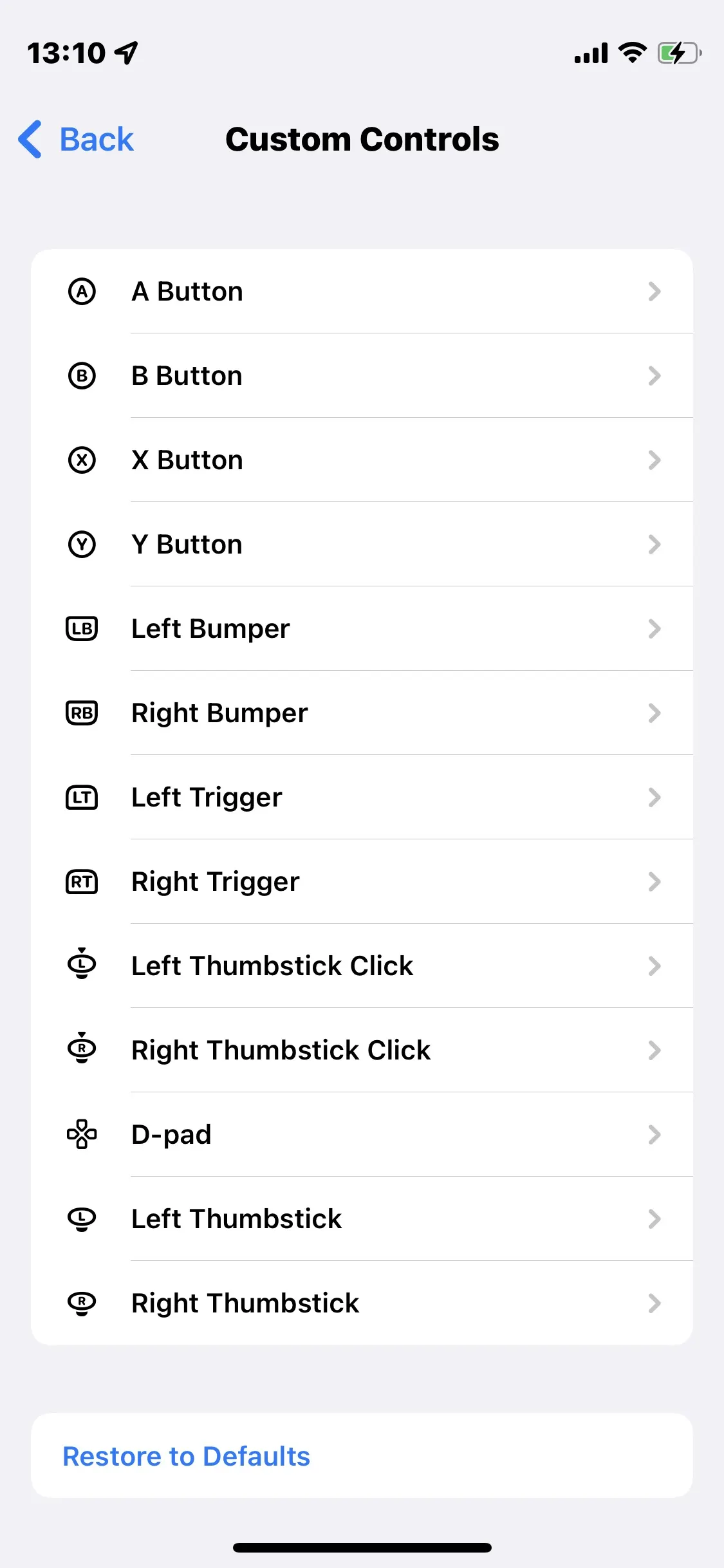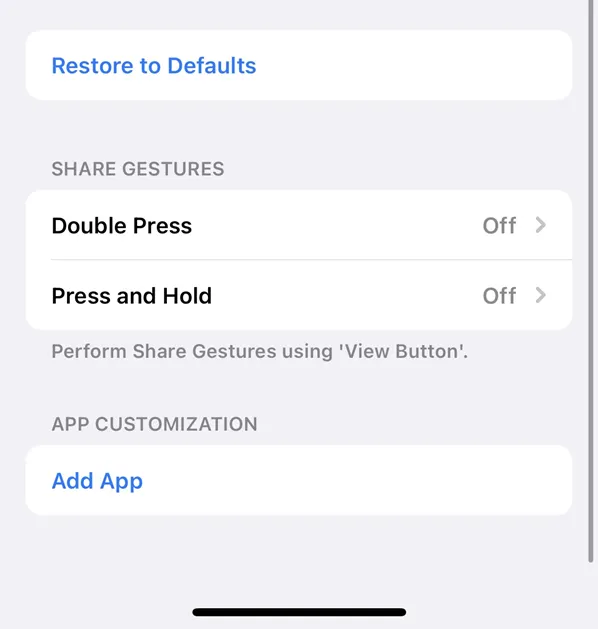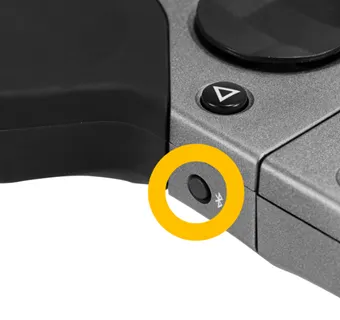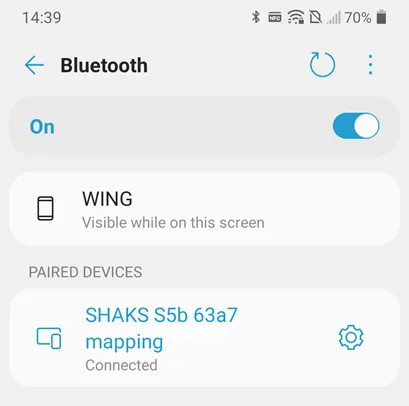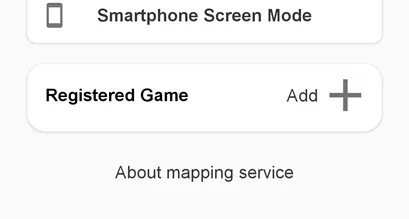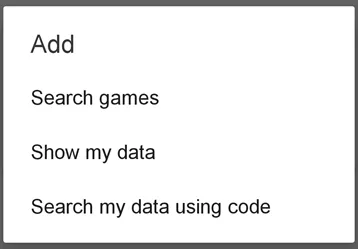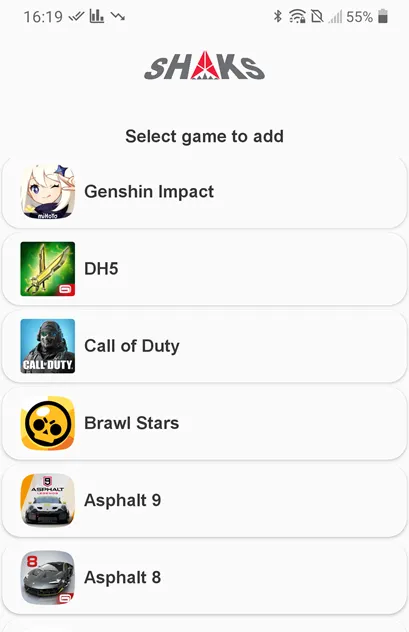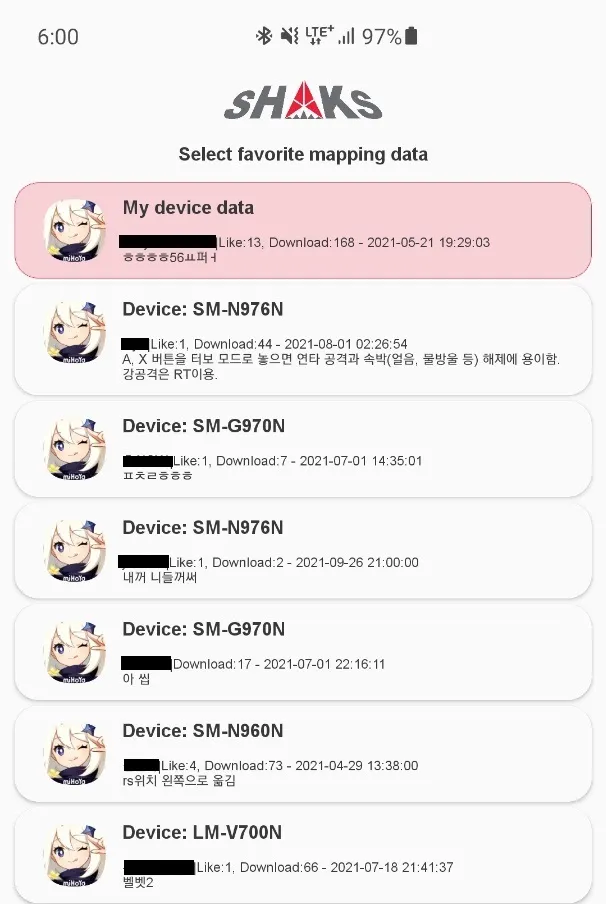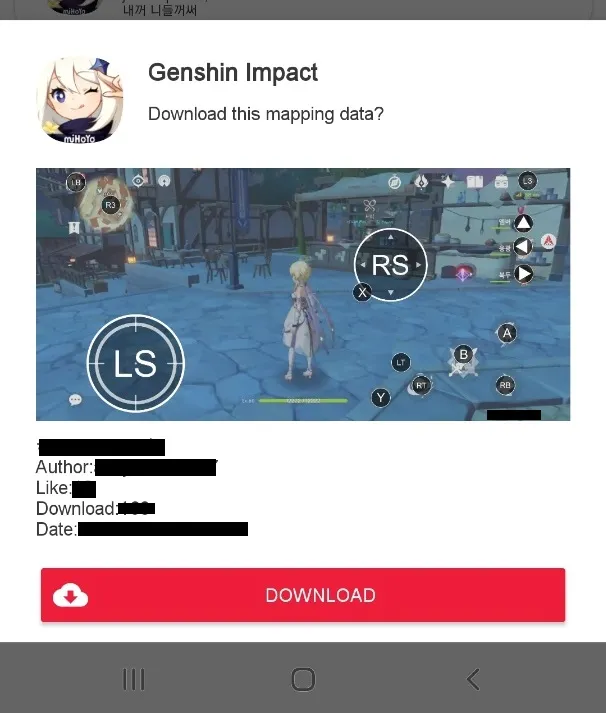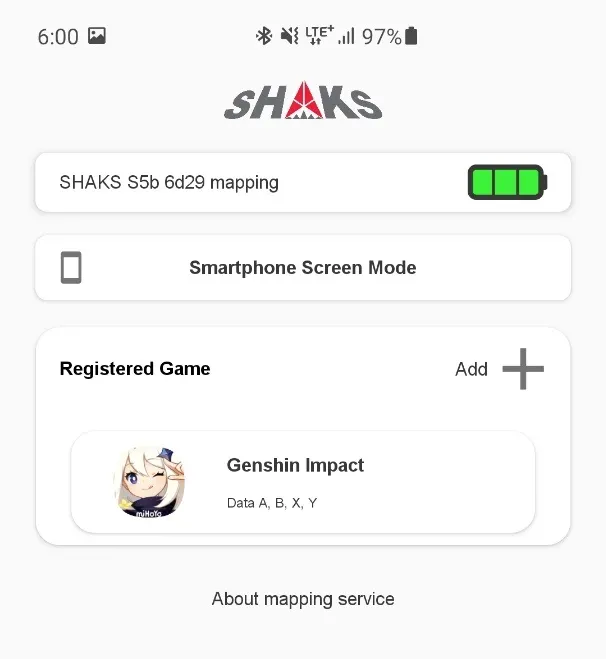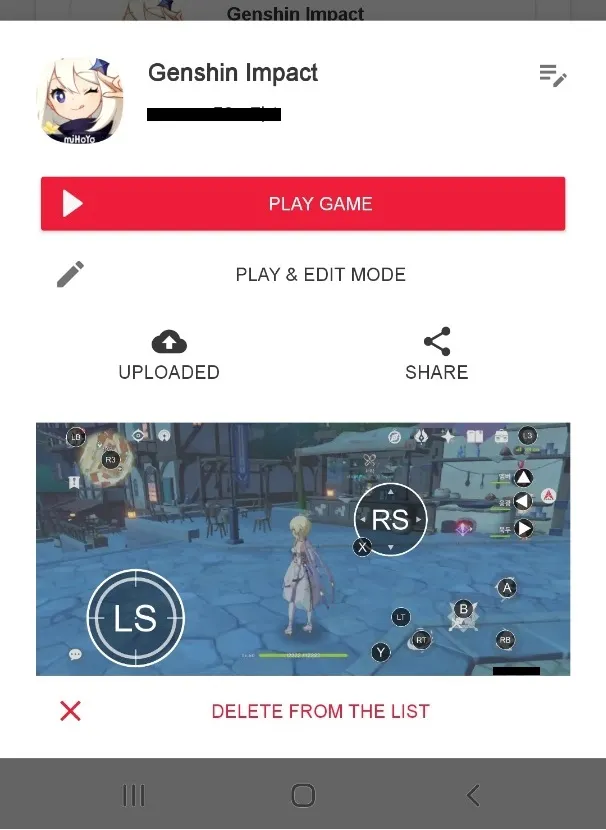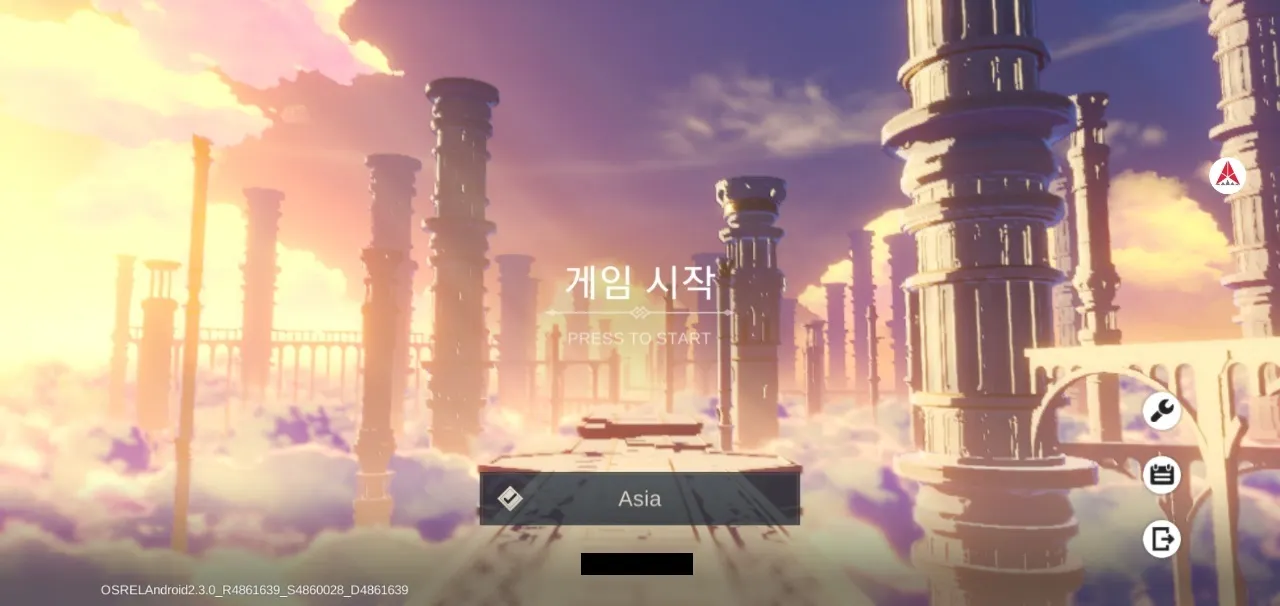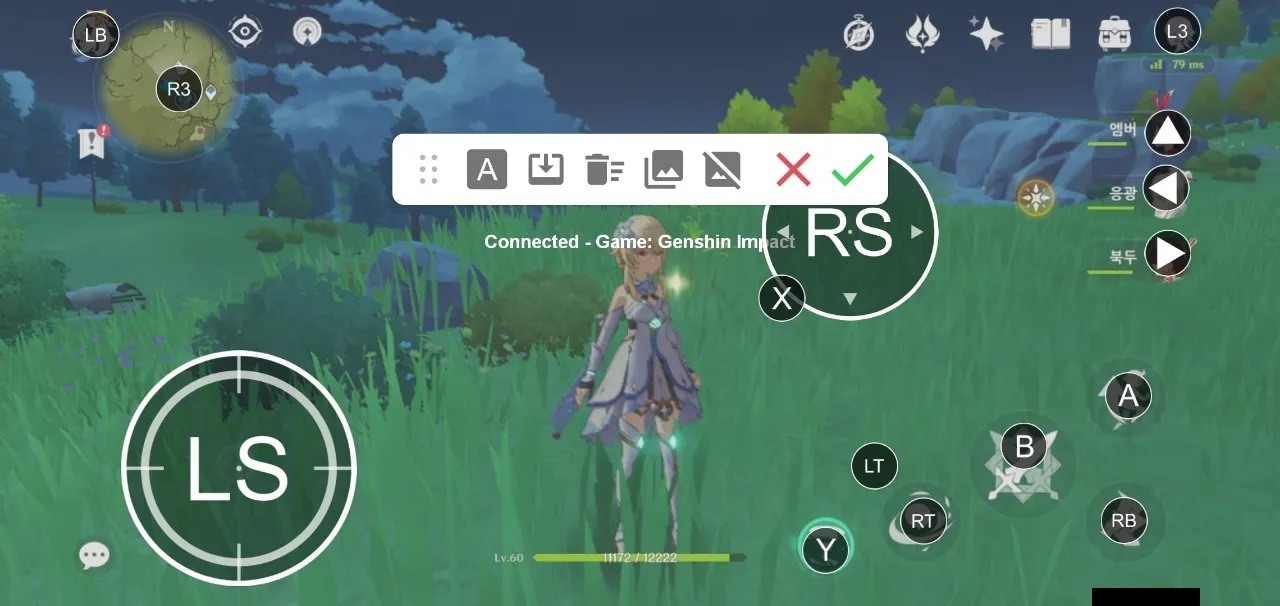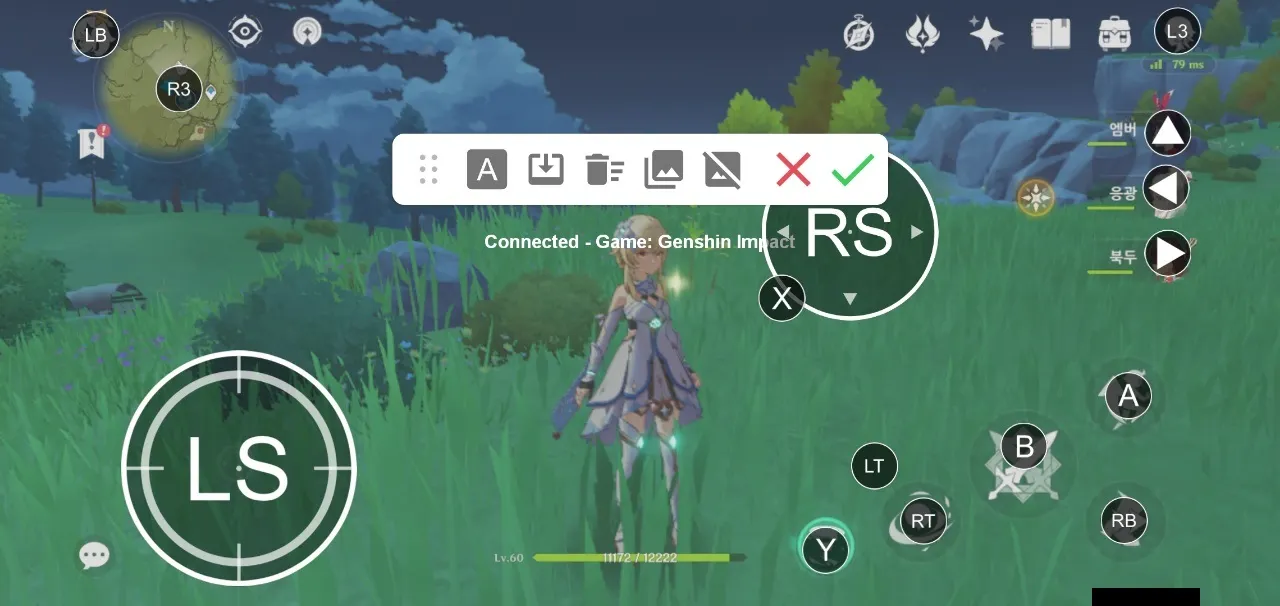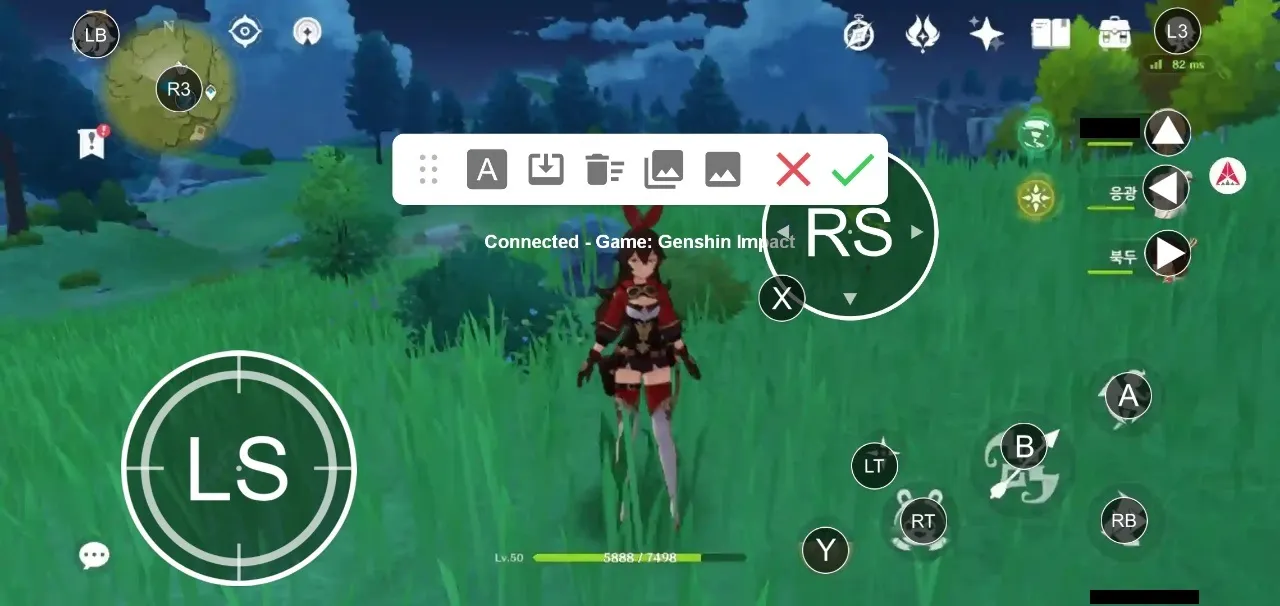Notice
This guide is valid for iOS 13, Android 9 later version.
Quick Quide for iOS
1.
Move slide switch into "iOS" mode", 3rd position
2.
Power off and on again S5
3.
Press BT log button for 3 seconds more.
4.
Search BT device on your Bluetooth setting menu. Find "Xbox Wireless Controller" (this is pre-set name, can't changible)
Android Bluetooth Setting
SHAKS S5b in iOS
SHAKS S5i in iOS
5.
Run Genshin Impact. You must set it every time you turn on the game.
Deep-dive Gudie for iOS/iPadOS
The pairing process, please see above. This is to show how to personalize button layout
1.
Go to iOS "Game Controller" Menu. Select "Custom Controls" to modify the layout and feature.
2.
By pressing "Select" button, you can see the map. If it does not pop up quickly, set "off" status of Double Press, and Press and Hold.
playing with Andorid User by Mapping
This method is playing with android player using screen touch control.
1.
Move mode switch into Mapping, the 4th position
2.
Power off and on again S5
3.
Press BT button for 3 sec longer
4.
Open your android phone and search 'S5 xxx mapping" and click to pair. If no that name display, search again.
5.
Run SHAKS Gamehub application
6.
Select S5 and move to "Mapping" memu
7.
Press Add.
8.
If show popup, press Search games.
9.
Search and select "Genshin Impact".
10.
Select "preset mapping data" among 10 according to your device type.
a.
Check the mapping data detail. If OK, select Download
b.
Download and Store mapping data file
11.
Select data and play game
a.
PLAY GAME → Send mapping data to your cloud and run game
b.
PLAY & EDIT MODE → Edit it more according to your game style
•
Check Shak icon pops up
•
Adjust mapping position according to your phone screen resolution.
•
Click "check  " to save and continue test play
" to save and continue test play
Tips) Edit mapping with "pre-captured screen layout"
1.
You can use the "pre-captured screen layout" feature to set up hidden buttons. (e.g. Amber)
Capture the screen showing the corresponding key.
2.
Open the mapping edit screen at lobby
3.
Call the picture by clicking "4th position picture".
4.
Edit and save by "check  "
"
Any trouble please check
•
Your Android phone must allow "Appear on Top Permission:
•
Off "Power Saving Mode: or "Do Not Disturb" mode
•
Vibration is on or off according to the game itself. S5 has a vibrator inside
•
Any trouble, please contact Shaks service center via message or contact in user manual