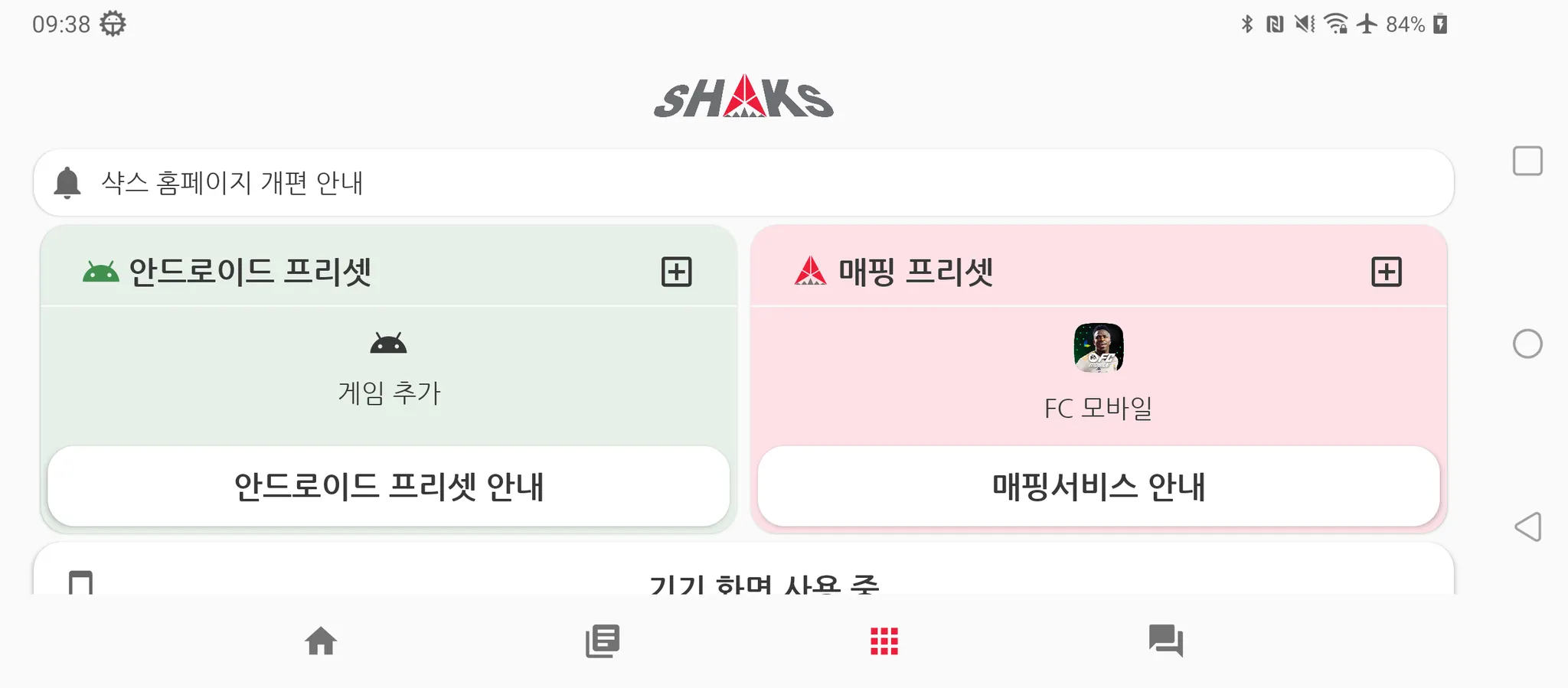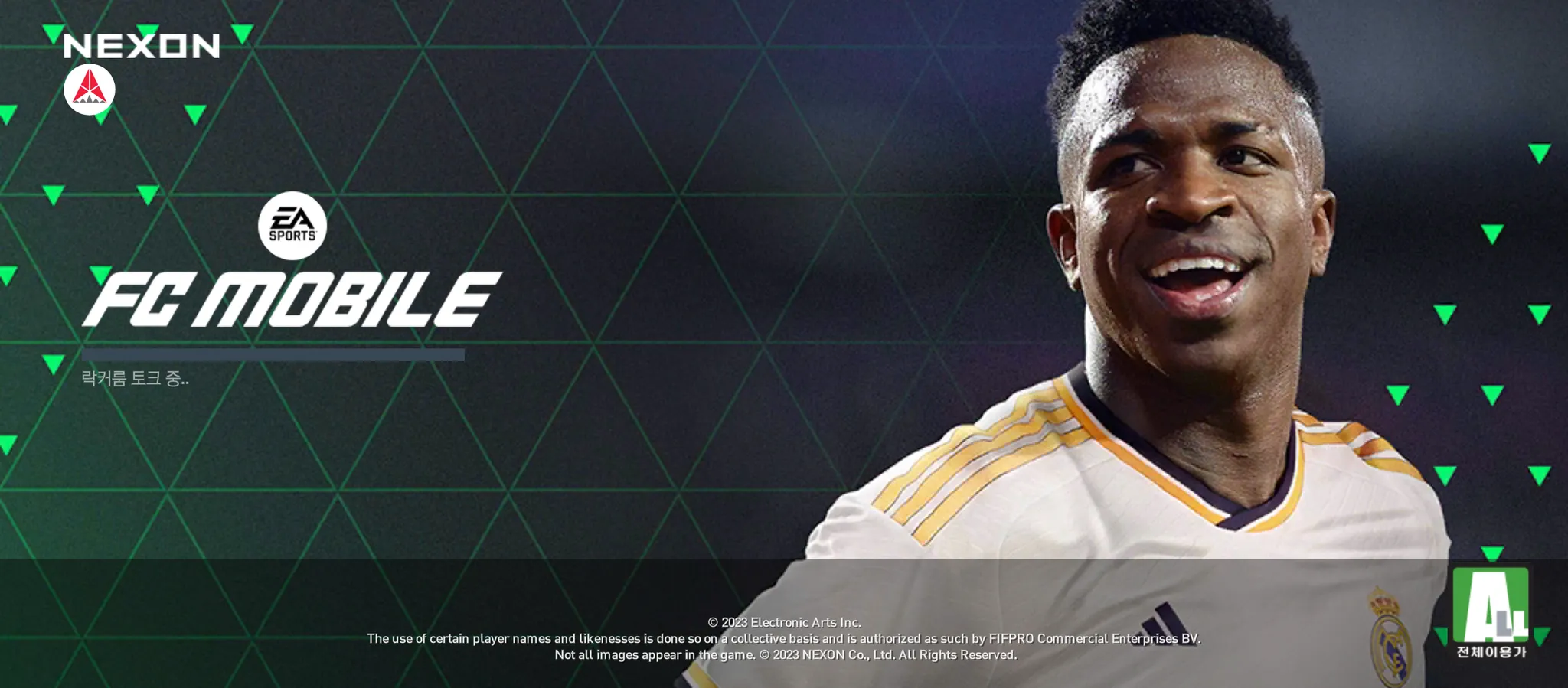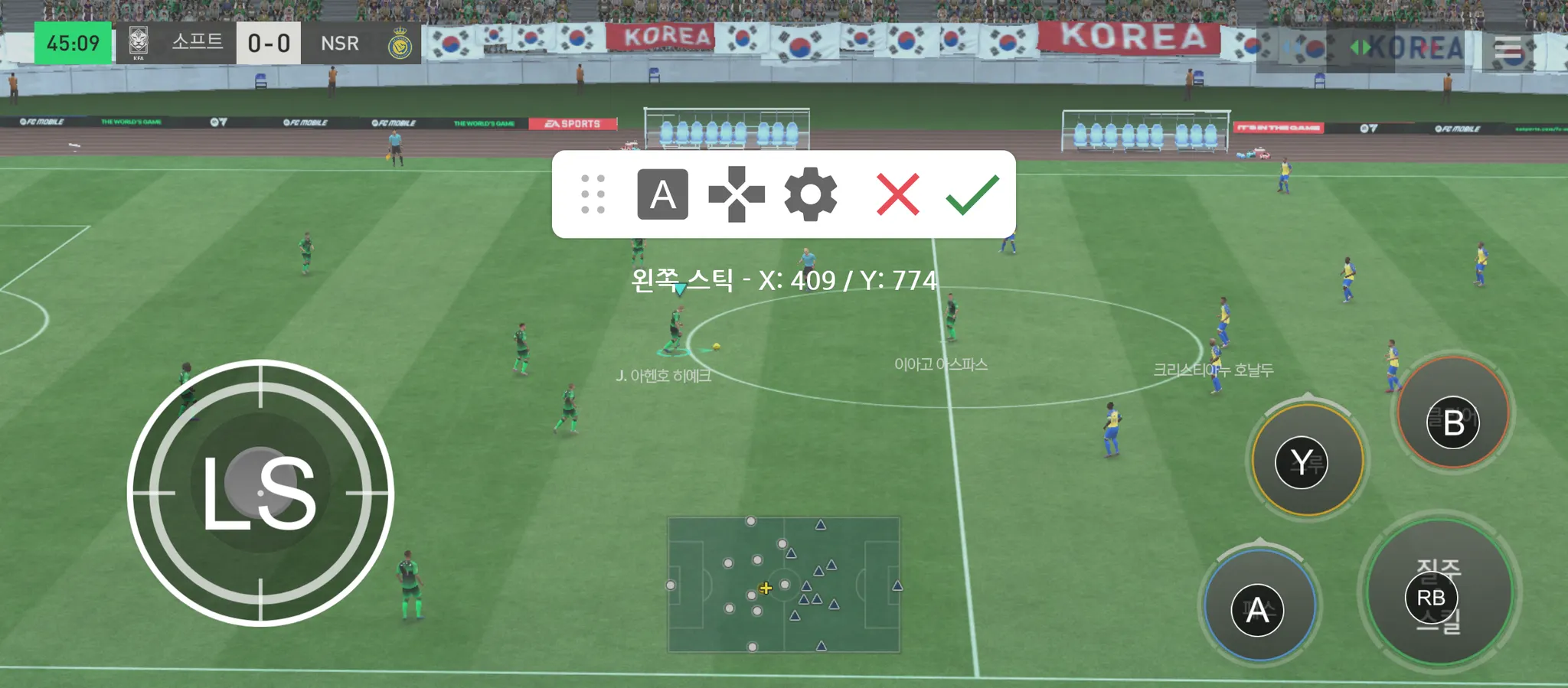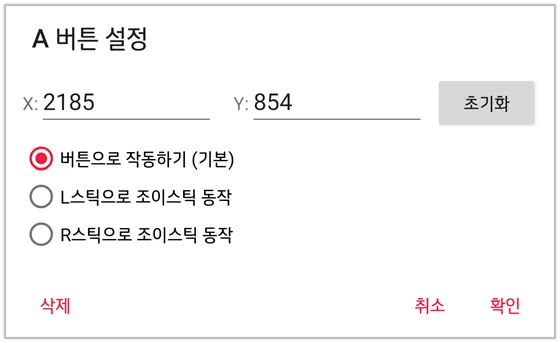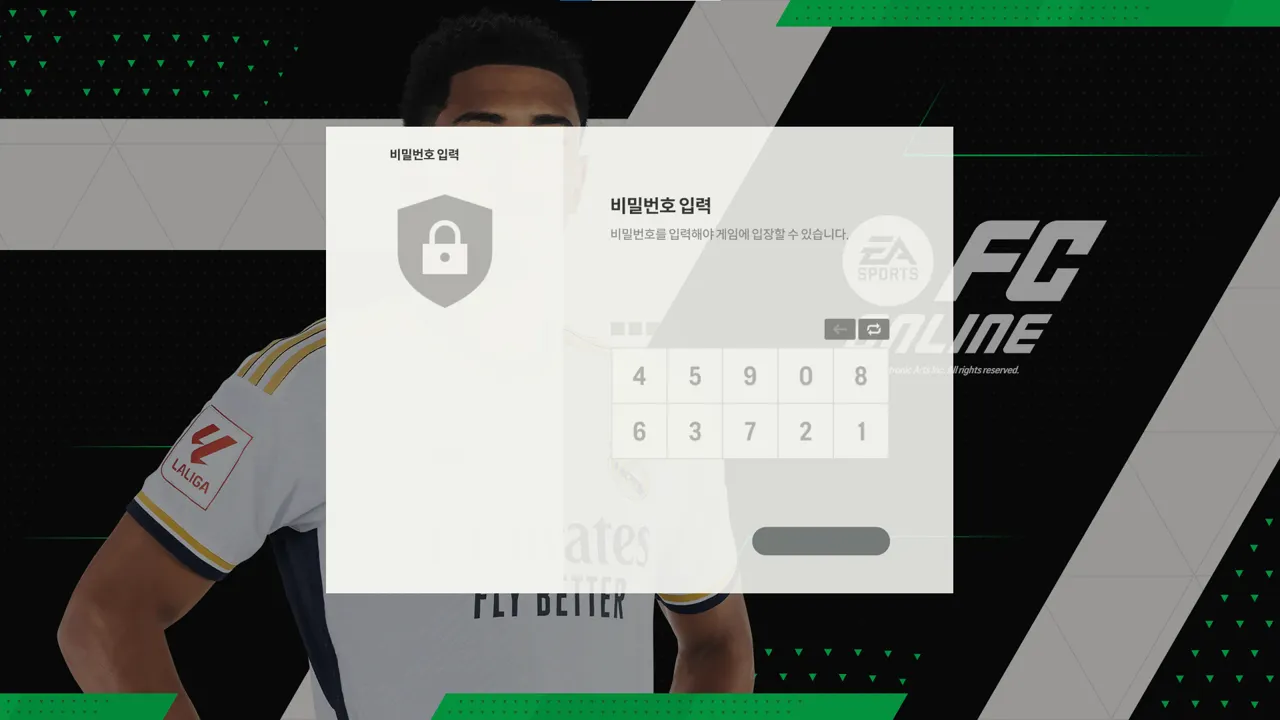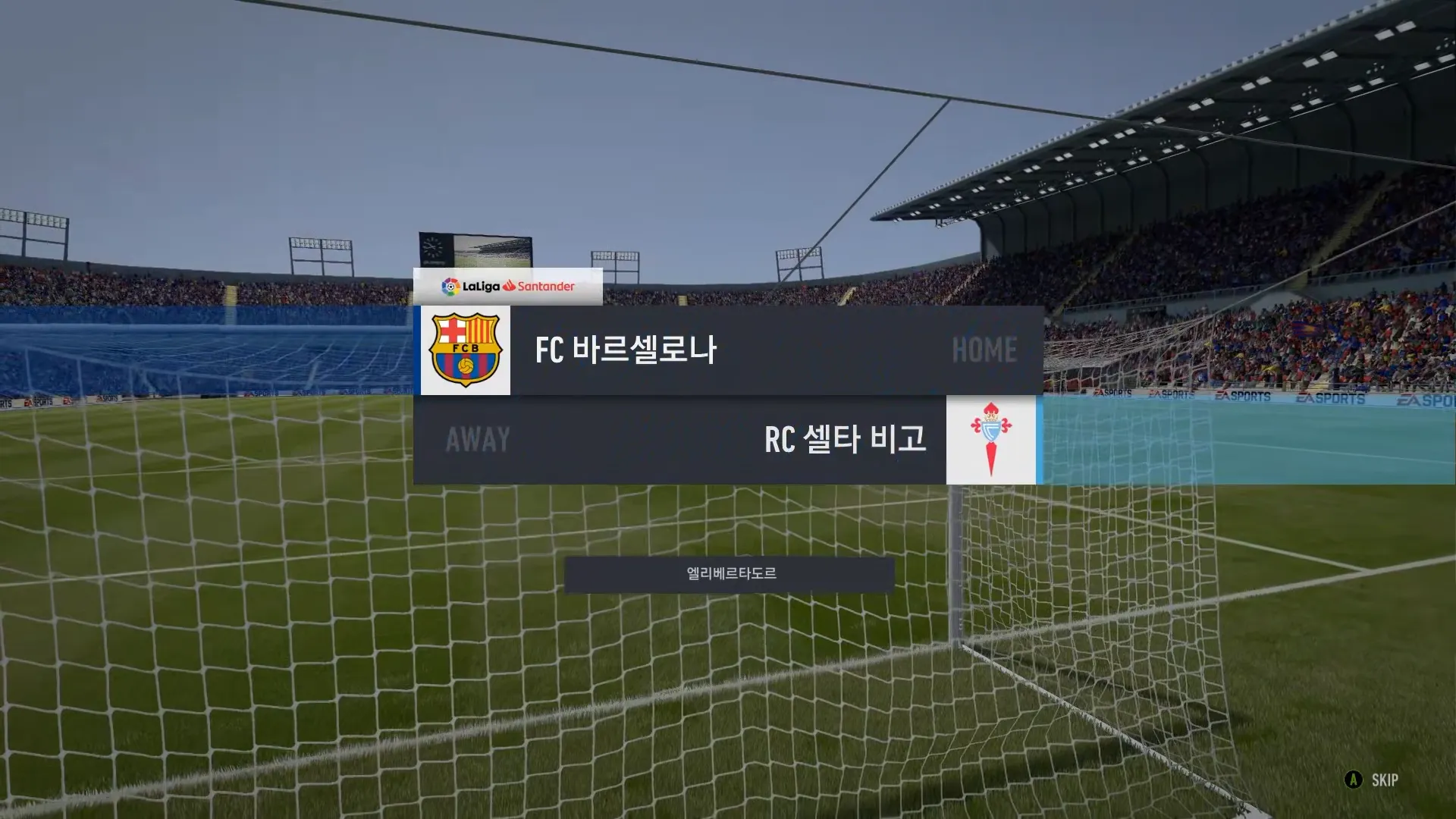The gaming experience is becoming richer through various platforms and devices. In particular, FIFA game series is one of the most popular games worldwide, receiving much love on both mobile and PC platforms. This guide details how to effectively use a gamepad in the FIFA Mobile game and FIFA Online 4 game, where gamepad use can be inconvenient.
 Mapping FC Mobile & play by Shaks Gamepad!
Mapping FC Mobile & play by Shaks Gamepad!
The FIFA game cannot be played solely with a gamepad on either Android or iOS. However, on Android phones and tablets, it is possible to operate similar to a gamepad using the mapping mode of the SHAKS gamepad. Please refer to the following details and enjoy more realistically.
Compatible gamepad models: SHAKS S2b, S3b, S5b, S6b
Adding FC Mobile Games
1.
Run Shaks GameHub app
2.
Touch the picture of 9 squares among the bottom menus
3.
Tap the Mapping Preset section
4.
Find and select FC Mobile
5.
Select the mapping data made by other users
6.
Press the Download button to complete the game addition
The Android preset section is a space for games that 'support gamepad'.
We know that FC Mobile does not officially support gamepads.
Mapping mode can be used by running FC Mobile in Shaks's GameHub app
Please make sure to run FC Mobile through the Shaks GameHub app when you first run FC Mobile with a gamepad or need to edit it.
1.
After switching the gamepad to mapping mode, turn on the gamepad.
a.
For S2b, S3b models, turn on the gamepad with the LB + SELECT + power logo button combination.
b.
For S5b, S6b models, find the slider, move it towards the  icon, and then turn on the gamepad.
icon, and then turn on the gamepad.
2.
Switch the gamepad to pairing mode.
a.
For the S5b model, find the Bluetooth button and press it for more than 3 seconds.
b.
Other models do not have a Bluetooth button, so press the SELECT+START combination key for more than 3 seconds.
3.
Move to the Bluetooth settings screen on your smartphone and connect.
4.
If the connection is successful, run Shaks GameHub app.
5.
Touch the picture with 9 squares among the bottom menu.
6.
Select FC Mobile in the mapping preset section.
7.
If you select Run Game, the game will run and the mapping mode will be executed at the same time.
정상 실행된 모습의 예, 왼쪽 상단 위에 샥스 로고가 있어야 합니다.
If you think all the mapping data is in place and there is no need to change, you can use it right away after just connecting the gamepad. In this case, the direction of the smartphone screen and the mapping data initially registered on the gamepad must be the same.
When you click the Shaks logo button on the screen, a screen that can be edited appears. Please edit on a screen that does not match daily campaigns as much as possible, or take a screenshot in advance. For detailed editing process, please refer to Shaks Game Hub Mapping Game Manual 3.0.
Points to consider when mapping
It seems that many of you are expecting a control that slides in the form of a drag. If you want to differentiate between simply touching to deliver and sliding, when you map, you can set it so that you can drag with the desired stick by pressing each button for a long time and then using the pop-up below.
Depending on your needs, it may be more effective to overlap and arrange A, B, X, Y and LB, LT, RB, RT to maximize control. Our gamepad can handle up to 4 simultaneous touch inputs, and from the 5th touch, no input is registered, so please be careful.
If other mappings do not work well, please check the FAQ Mapping function related / FAQ about SHAKS Mapping document.
Notice of Non-support for iPhone, iPad Gamepad
Use Immediately Upon Connection | Button Guide | Custom Button Layout Change | Vibration | Menu Operation |
Impossible | None | Impossible | Not Supported | Impossible |
As far as we understand, it is known that it cannot be used on iPhone and iPad.
 FC Online Gamepad Setting and Usage
FC Online Gamepad Setting and Usage
Usually, you can use it immediately with the game launch, but sometimes it doesn't work. Please make sure to run the game after connecting the gamepad first, and please check the following additional settings.
You can use all of Shaks controllers in FC Online.
1.
Change the item in the game Settings → Control Settings → Controller Selection to the gamepad and proceed with the game after pressing the confirm button (green button) at the bottom.
2.
If it doesn't work well, exit the game and restart the game while the gamepad is connected.
Then, run the game using only the mouse until you press the four-digit password on the screen.
You can only check the operation of the gamepad when the game is in progress, and it should appear as (A) SKIP at the bottom right of the opening screen immediately after starting the game. Please take note of this.
If the gamepad does not work well in the game...
Please close the game first and proceed in the following order.
1.
Visit the gamepad tester site and make sure the gamepad is working properly.
On this site, if all key inputs of the gamepad work normally with the gamepad diagram, it is usually not a problem with the gamepad.
2.
(Optional) If you have another game that supports controllers, run it and check if it works properly.
3.
Please run FC ONLINE again, do not operate the keyboard until you start the first match, and please operate only with the gamepad.
It seems to work better when manipulating the gamepad first, excluding the mouse.
Gamepads provide a deep immersion in the game. Through this guide, we hope you have learned how to effectively use a gamepad in FIFA Mobile and FIFA Online 4. Use this to make your gaming experience even richer and more enjoyable!