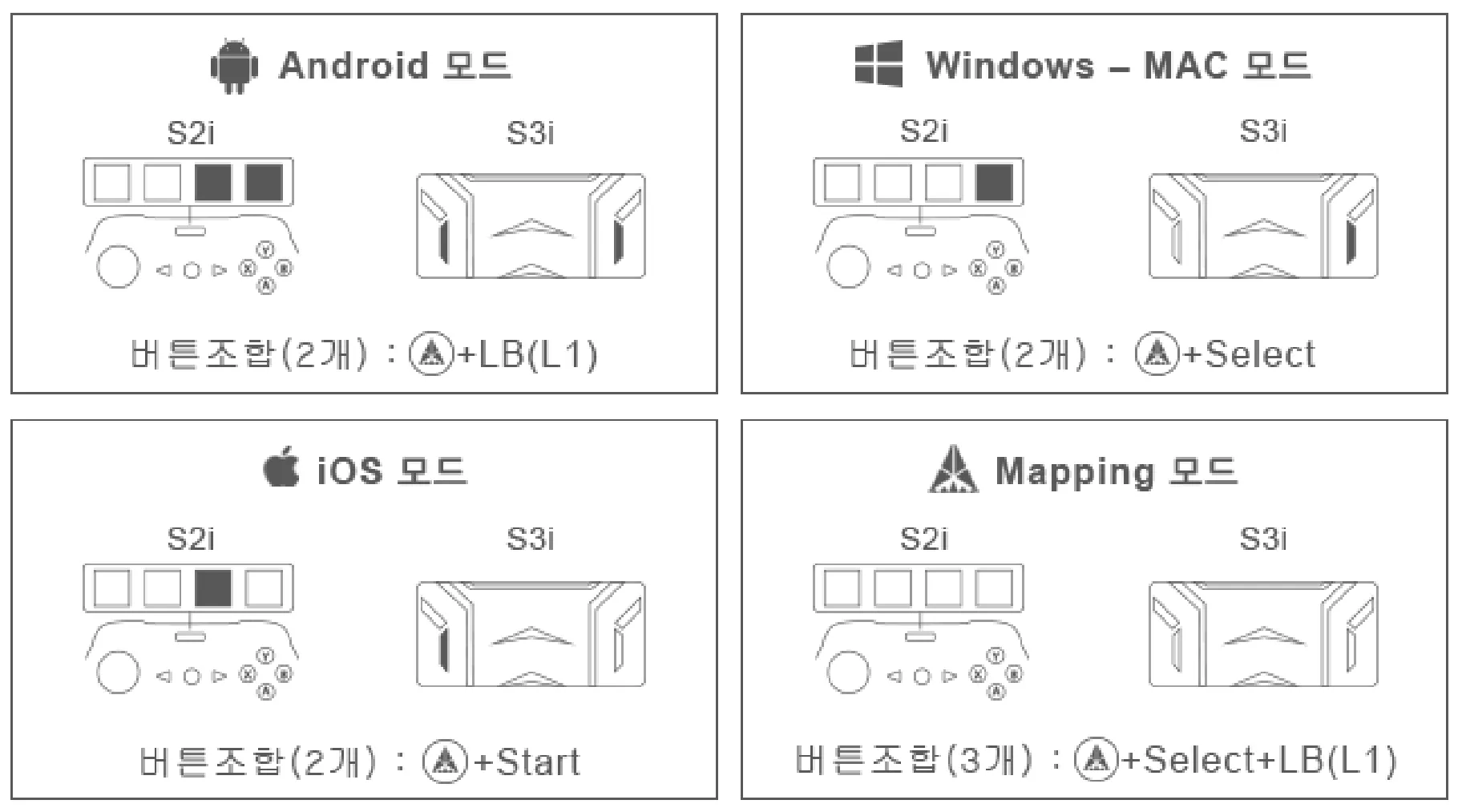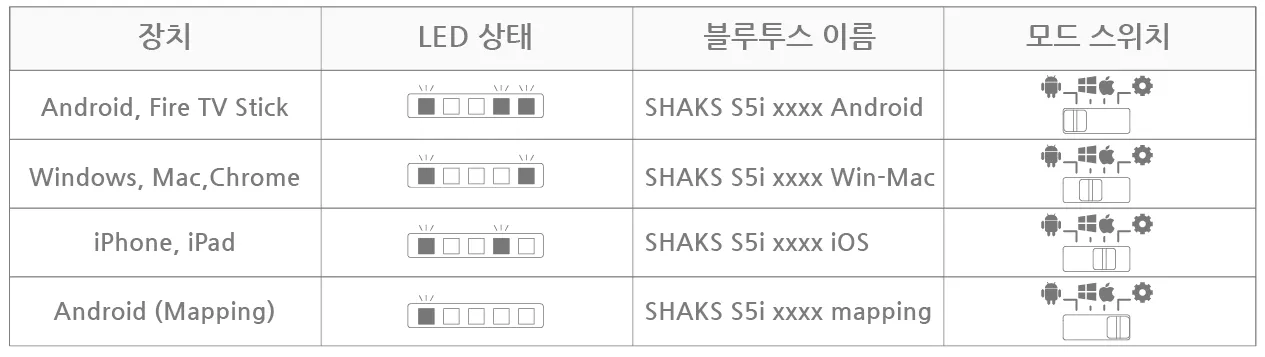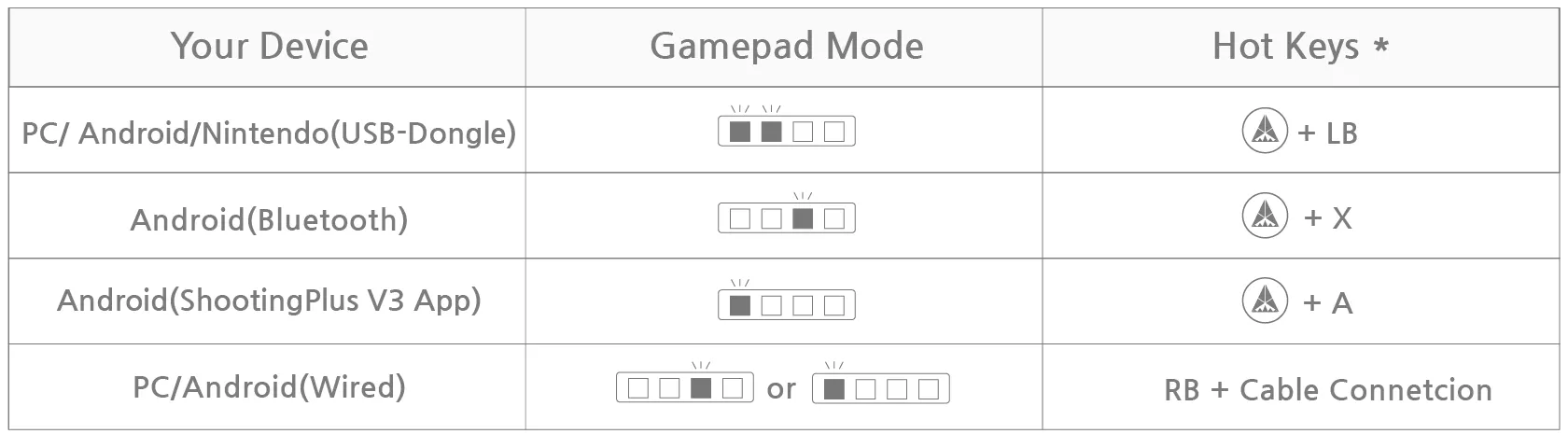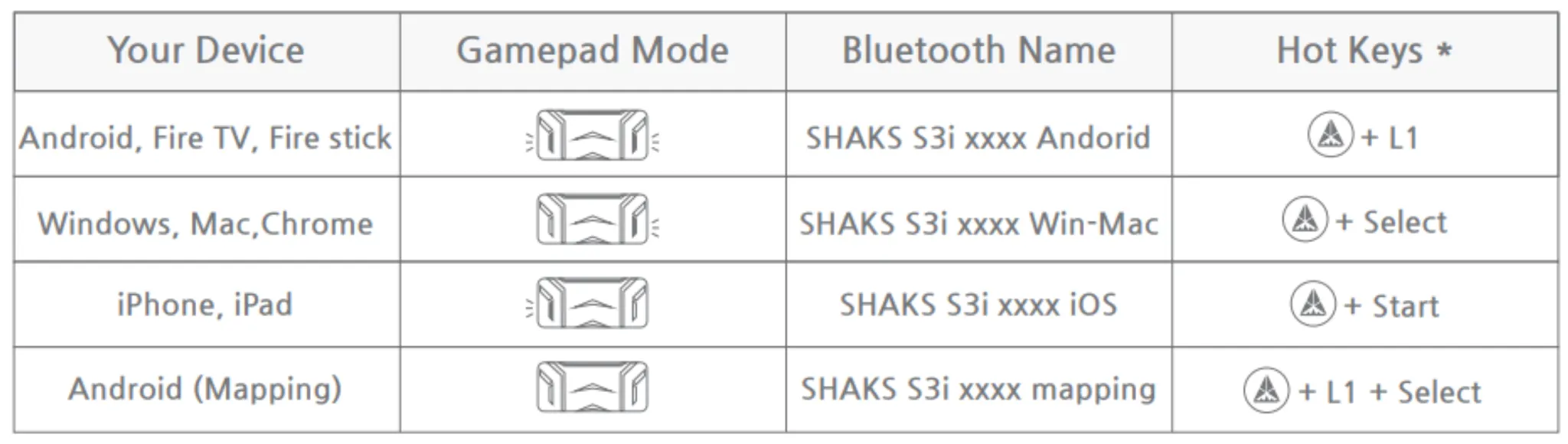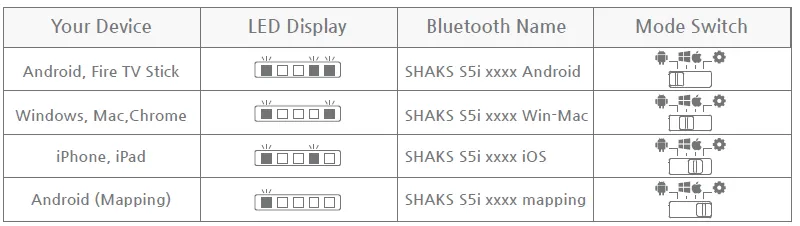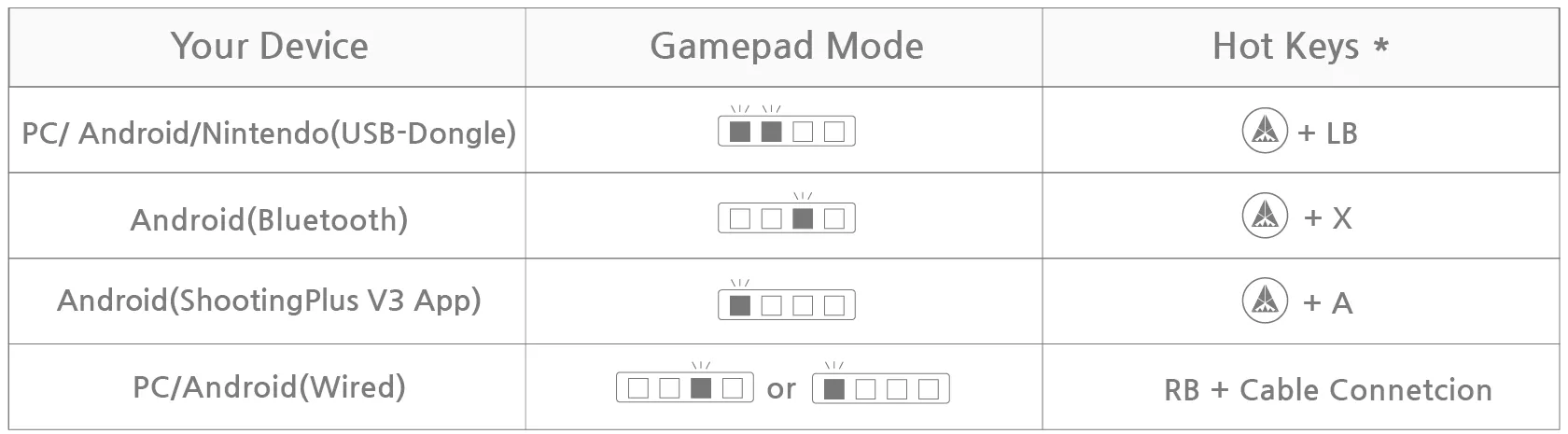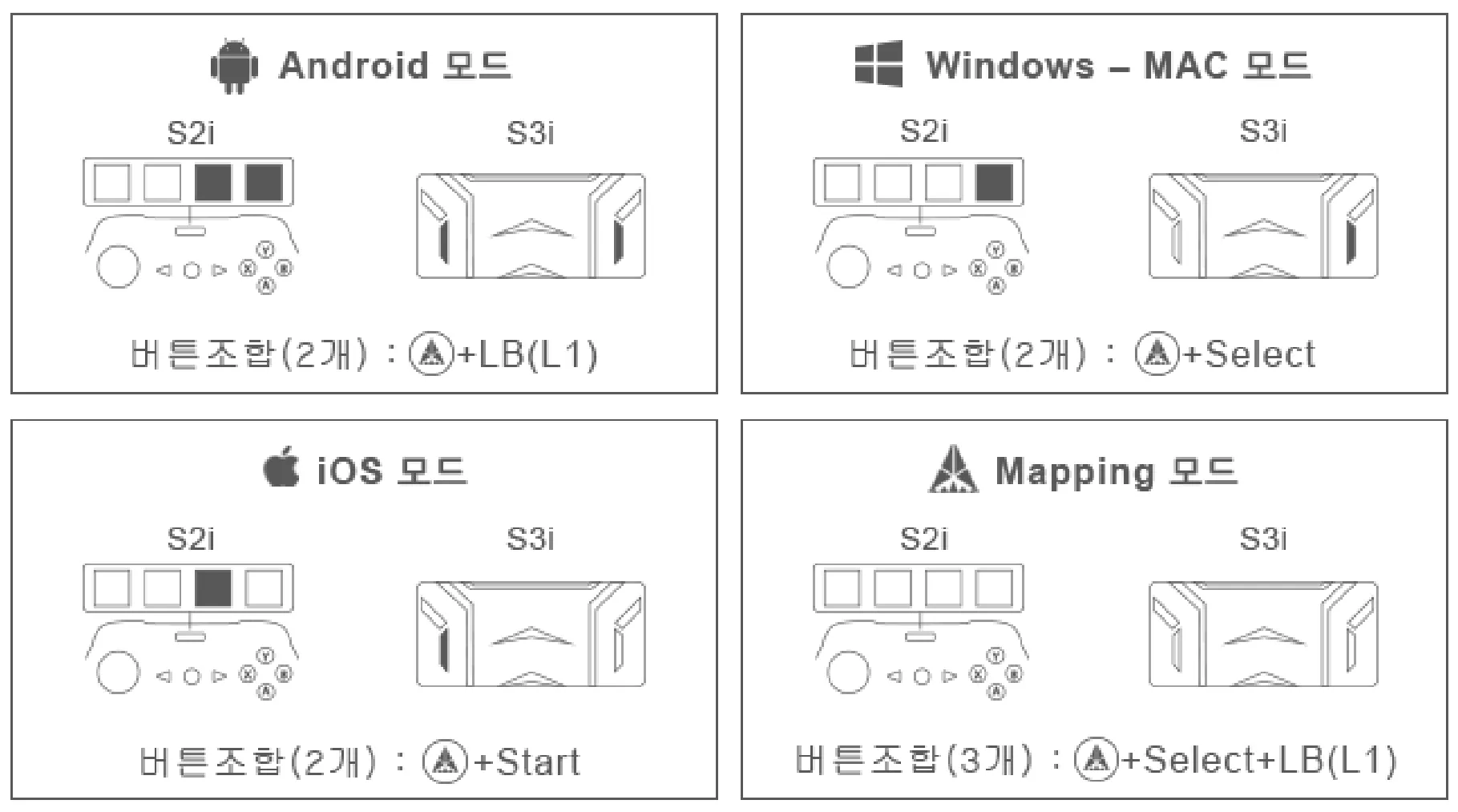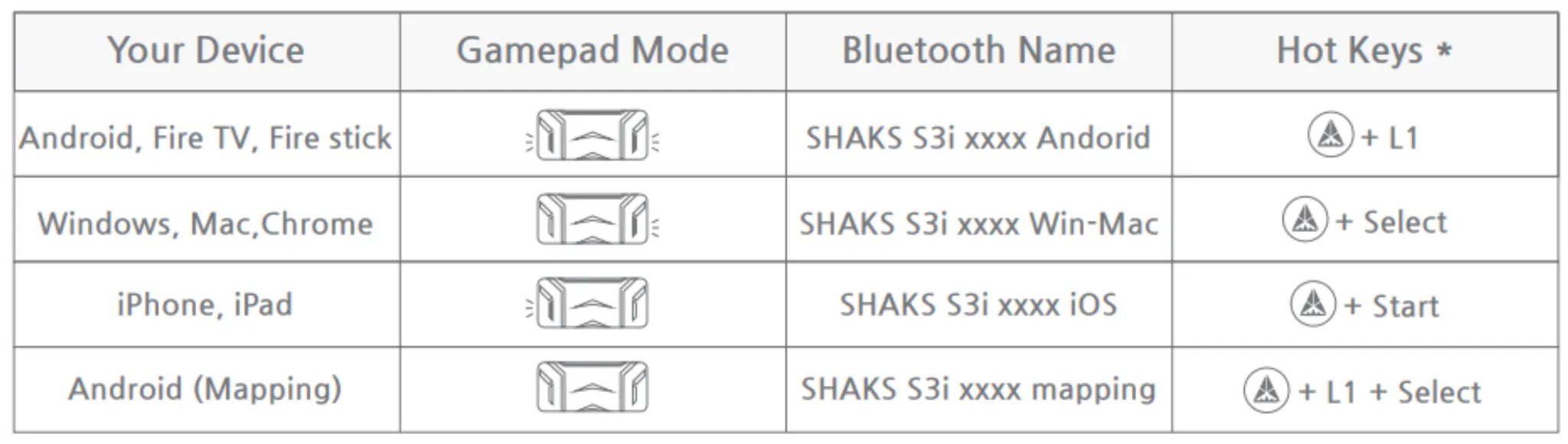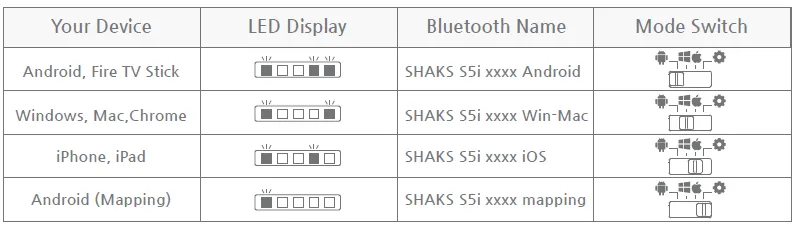한국
한국
•
S1+ 모드 변경
S1+ 게임패드의 모드는 아래의 키 조합으로 2초 정도 길게 누르시면 해당 모드로 변경됩니다.
◦
SHAKS 버튼 + LB → 동글 연결 모드 (동글에 꽂은 기기로 연결)
◦
SHAKS 버튼 + X → 안드로이드용 게임패드 모드 (블루투스 게임패드가 됩니다.)
◦
SHAKS 버튼 + A → 안드로이드 매핑용 모드 (ShootingPlus V3 매핑 앱 사용할 때)
◦
마지막으로, 게임패드를 끄고 RB를 누른 채로 케이블을 연결하면 유선 연결 모드가 됩니다.
•
매핑서비스 모드와 안드로이드를 동시에 사용할 수 있습니까?
블루투스는 기기와 기기가 1 대 1 로만 연결할 수 있습니다. 매핑과 안드로이드는 각각 다른 기기로 인식이 됩니다. 따라서, 모드를 바꾸게 되면, 다른 기기로 인식이 되어져서 연결이 되지 않습니다.
같은 안드로이드 폰이라 할지라도, 안드로이드  매핑 모드 변경시에는 폰에서 연결된 정보 (페어링) 삭제하시고, 다시 신규로 새롭게 연결하셔야 합니다. 단, 모드 변경 없이 다시 연결하실 때에는 기존에 연결 정보도 자동으로 재연결이 됩니다.
매핑 모드 변경시에는 폰에서 연결된 정보 (페어링) 삭제하시고, 다시 신규로 새롭게 연결하셔야 합니다. 단, 모드 변경 없이 다시 연결하실 때에는 기존에 연결 정보도 자동으로 재연결이 됩니다.
•
S2i /S3i 모드 변경
◦
2개 Key (핫키)로 해당 모드로 부팅하기
▪
파워를 Off 시킨 상태에서, 원하는 모드 2개 키들 동시에 누르면 해당 모드로 부팅
▪
게임패드에서 "Select+Switch"를 눌러 블루투스 페어링 모드 진행
▪
디바이스 BT 셋팅에서 스캔 및 해당 BT 이름 확인하고 Click & Paring
◦
순차적으로 모드 변경하기
▪
Select+L1 (혹은 LB)를 누르면 파워가 자동으로 Off되됨
▪
다시 파워를 키고, LED 상태를 확인, 모드 위치를 확인
▪
해당이면 BT pairing으로 가고, 아니면 위 동작 반복
▪
게임패드에서 "Select+Switch"를 눌러 블루투스 페어링 모드 진행
▪
디바이스 BT 셋팅에서 스캔 및 해당 BT 이름 확인하고 Click & Paring
•
•
S5i 모드 변경
◦
왼쪽 Slide Switch를 원하는 모드로 이동시키고 부팅
▪
Slide 스위치 위치 확인후, 파워 부팅
▪
게임패드에서 전면 블루투스 페어링 모드 진행
▪
디바이스 BT 셋팅에서 스캔 및 해당 BT 이름 확인하고 Click & Paring
 English
English
•
S1+ Mode change
When the power is on, even if you change the mode, it can not be changed. Please follow the each steps for the correct mode setting.
◦
Power off the device,
1.
Select gamepad mode for your device in the table.
2.
Press two hot-keys simultaneously until booting. Press “Hot Keys” for more than 3 seconds
•
Can use Android mode and Mapping mode simultaneously?
Mapping and Android mode are two different modes. Android phones can pair each one of two-mode. Switching between two-mode (Android  Mapping), please DELETE the previously paired log, and pairing newly once again. Please click to see the mode and paring section in each model's manual. Unless switching the model, it can be re-paired automatically previously set.
Mapping), please DELETE the previously paired log, and pairing newly once again. Please click to see the mode and paring section in each model's manual. Unless switching the model, it can be re-paired automatically previously set.
•
S2i /S3i Mode Selection
Mode change can be done by pressing the "Select+L1" button or "hotkey". Please the LED indication in the below table. The mode will change sequentially from Android→Windows, Mac→ iOS→ Android Mapping. Click to Video
◦
3 Step setup: In power-off status, press two keys simultaneously until booting. This setup is available from xxx 13 (Dec. 21, 2020) firmware. If you have older version, please upgrade it via SHAKS Gamehub app. See below how to do 3 step setup.
1.
Find gamepad mode for your device in the table
2.
Change mode of gamepad by key or press “Hot Key* ”
3.
Pair Bluetooth, and enjoy!
•
S5i Mode Selection
When the power is on, even if you change the mode on the side, the mode will not change. Please follow the 3 steps in each mode setting - Change to the desired mode and press 'Power button' for a long time to turn the power off and on to apply it.
◦
3 Step setup: In power-off status, change the mode and power it on. This setup is available from xxx 13 (Dec. 21, 2020) firmware. If you have an older version, please upgrade it via SHAKS Gamehub app. See below how to do 3 step setup.
1.
Select gamepad mode for your device in the table.
2.
Power off (Press ‘Power Button’ for more than 3 sec) then, change the “Mode Switch”
3.
Power on (Press ‘Power Button’ for more than 3 sec), pair Bluetooth, and enjoy!
Attention! If the power is on, the mode will not be changed, even though you change the mode switch. The mode will be changed based on mode switch status when it reboots only.
 Spainish
Spainish
•
S1+ - Cambio de modo
El mando S1+ puede cambiar a otros modos de funcionamiento si mantiene pulsadas durante más de 2 segundos las siguientes combinaciones de teclas.
•
Botón SHAKS + LB → Conexión por dongle inalámbrico (conecta al dispositivo que tenga el dongle)
•
Botón SHAKS + X → Modo Android (para conectar a teléfonos Android).
•
Botón SHAKS + A → Modo Mapping (permite usar la aplicación ShootingPlus V3 en Android)
•
Apague el gamepad y conecte el cable mientras matiene pulsado RB para volver al modo de conexión por cable.
•
¿Puedo usar el modo Mapping y el modo Android al mismo tiempo?
El modo Mapping y el modo Android se reconocen como dispositivos diferentes.
Por lo tanto, si pone un modo, no podrá usar el otro.
Incluso con el mismo teléfono Android, al cambiar entre Android  Modo Mapping, debe eliminar el emparejamiento del teléfono y volver a conectarlo nuevo.
SI no cambia de modo, al encender el mando se volverá a conectar automáticamente.
Modo Mapping, debe eliminar el emparejamiento del teléfono y volver a conectarlo nuevo.
SI no cambia de modo, al encender el mando se volverá a conectar automáticamente.
•
Cambiar de modo en S2i & S3i
◦
Arranque directo en el modo deseado con las teclas de acceso rápido
1.
Con el mando apagado, presione las dos teclas del modo deseado al mismo tiempo para iniciar el modo.
2.
Pulsa "SELECT+ START" en el mando durante más de 3 segundos para comenzar el emparejamiento Bluetooth
3.
Busque el mando en los ajustes de bluetooth de su dispositivo, verifique el nombre bluetooth y pulse para emparejarlo.
◦
Cambiar modo secuencialmente
1.
Mantenga pulsados SELECT + L1 (o LB) hasta apagar el mando .
2.
Encienda el mando y verifique el estado de las leds y el modo en que está el mando.
Si no está en el modo deseado, repita la operación anterior hasta llegar al modo deseado.
3.
Pulse "SELECT + START" durante 3 segundos en el mando para pasar al modo de emparejamiento de Bluetooth.
4.
Busque el mando en la conexión bluetooth del dispositivo, verifique el nombre bluetooth y pulse para emparejar.
•
Cambiar de modo en el S5i
1.
Mueva el interruptor deslizante izquierdo al modo deseado y encienda el mando
2.
Ponga el mando en modo emparejamiento manteniendo pulsado el botón "Emparejamiento bluetooth".
3.
Busque el mando desde el menú de bluetooth de su dispositivos, verifique el nombre bluetooth del mando y pulse para emparejarlo.